A few other additions to my Mutt and Desktop setup!
11 Sep 2011
A few days ago I blogged about my main computer’s configuration files and desktop’s appearance and today I managed to add a few little tweaks to those, they are:
- Google’s contacts list integrated into Mutt
- a cleaner and nicer Login screen
Curious to know how you can easily integrate your Google’s contacts into Mutt? Well, you should be able to achieve that within a few minutes after reading this small HowTo:
1. Download and install goobook as explained here.
2. Setup a .goobookrc file into your Home directory. It should look like this:
machine google.com
login example@gmail.com
password yourpassword3. Add the relevant configuration bits into your /etc/Muttrc file:
set query_command="goobook query '%s'"
bind editor complete-query
macro index,pager a ";goobook add" "Add sender's address to your Google contacts"4. Your configuration should be good to go now, so here’s a few examples on goobook’s usage within Mutt:
- Use TAB if you want to auto-complete a mail address when specifying the To: field.
- Use the A key if you want to add sender’s address to your Google contacts.
- Use the Q key for querying your contacts list.
We can now move on on customizing your Login Screen running GDM3. Let’s begin with a screenshoot:
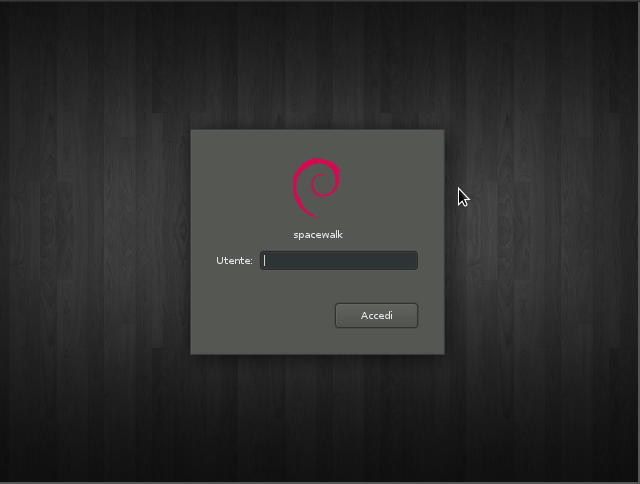
I definitely love it, it’s clear and clean and most of all it has everything I need, no extra toolbars or menus. If you agree with me, open up the /etc/gdm3/greeter.gconf-defaults file and do the needed changes. This is how your greeter.gconf-defaults file should look like:
/desktop/gnome/background/picture_filename /path/to/your/dusty-bg/file # dusty's background can be downloaded <a href="http://gnome-look.org/content/show.php/Dusty?content=94332" target="_blank">here</a>.
/desktop/gnome/interface/gtk_theme Darklooks # this is my main theme, feel free to adapt that to your needs.
/apps/gdm/simple-greeter/logo_icon_name debian-swirl # this is the default on Debian's systems.
/desktop/gnome/sound/event_sounds false # I don't like hearing any sound when when I am prompted to insert my user's details on the Login Screen.
/apps/gdm/simple-greeter/disable_user_list true # users list will be disabled, you won't be able to select your username from a list but you'll have to insert that yourself.
/apps/metacity/general/compositing_manager false # default, no need to change this.
/apps/gnome-power-manager/ui/icon_policy never # default, no need to change this.We are close to the end but we are missing an important detail: how can you safely remove bottom’s toolbar and menus for a clearer and cleaner Login Screen? Open up the /var/lib/gdm3/.gconf.mandatory/%gconf-tree.xml file, search for the <dir name=“general”> section and apply the following change:
- <entry name="compositing_manager" mtime="1315580582" type="bool" value="false"/>;
+ <entry name="compositing_manager" mtime="1315580582" type="bool" value="true"/>But what if you prefer keeping the toolbar as it is, but you definitely don’t like seeing the Accessibility icon appearing on your Login Screen? On the same file as above, search for the <dir name=“general”> section and modify the following string as it follows:
- <entry name="enable" mtime="1315580582" type="bool" value="true"/>
+ <entry name="enable" mtime="1315580582" type="bool" value="false"/>See you on my next blog post and don’t forget to have a look at my GitHub’s repository! Oh…and follow me on Twitter!